view source
 having only limited access to the computer in use.
having only limited access to the computer in use.
Furthermore this way to save is of interest for web authors who want to incorporate  -constructions into HTML pages.
-constructions into HTML pages.
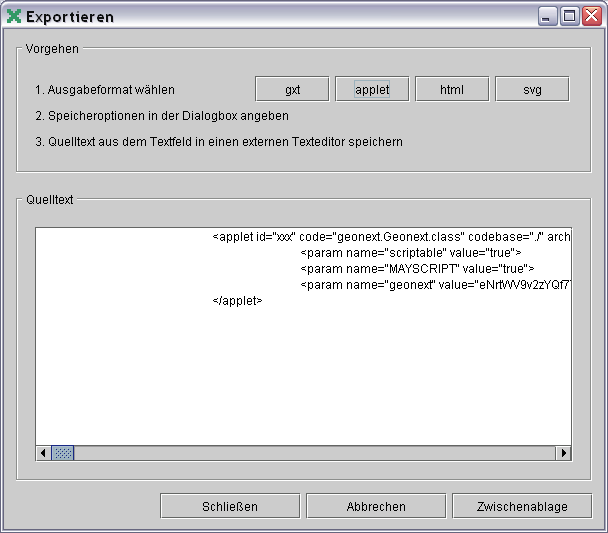
It is possible to use several different output formats. After clicking on ("gxt", "applet", "html" or "svg") respectively, another dialogue with additional choices pops up.
These are the same choices as in using  Save
Save Save as
Save as
gxt
This file format only creates the (compressed) source code of the current board and is therefore equivalent to  Save
Save
applet
Here the source code is saved together with the complete applet-tag. This enables one to copy it into an HTML page.
html
"html"
creates the source code of a complete HTML page which can be opened directly using a browser.
(See also
svg
Saves the  -construction as a SVG graphic.
-construction as a SVG graphic.
Procedure
Example: "saving" of an HTML page
- Choose the file format "html".
- Another window with additional choices pops up. (See
Export ). - After clicking on "save" the source code appears in the white field "source code".
- Clicking "clipboard" selects the text and copies it into the clipboard.
- Now the text can be inserted in a text editor (e.g. Notepad).
- Saving it in the text editor (e.g. using the name test.html).
Notice
The  -archive-file geonext.jar has to be in the same folder as the HTML file test.html.
-archive-file geonext.jar has to be in the same folder as the HTML file test.html.
See Also:
 Top of Page
Top of Page